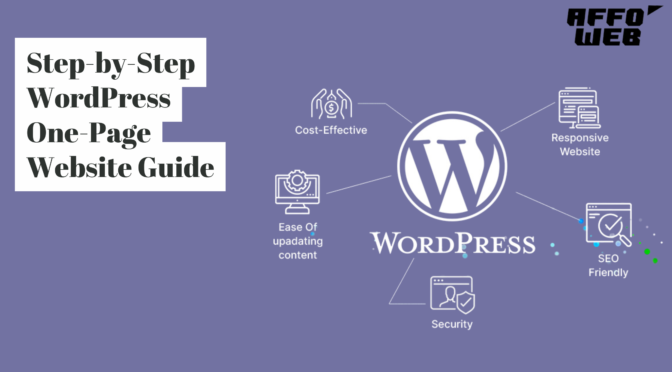A one-page site is the ideal option for startups, personal brands, businesses, and freelancers who wish to have a sleek, clutter-free online image. In comparison to multi-page websites, which necessitate navigation of several pages in order to get various pieces of information, a single-page website brings everything one needs onto one page. It is a useful and intuitive choice, especially for companies aiming to showcase a product, service, or an individual portfolio.
The one-page website design is becoming increasingly popular because it is simple and yet effective in the delivery of core messages without inundating visitors. It ensures that users remain engaged and bounce rates are minimized because visitors are directed to the information being offered. Moreover, the design is ideal for mobile users since they are able to just scroll through the site without having to click on several links.
Whether you are a freelancer highlighting your work, a small business marketing your services, or an entrepreneur who wants to build an online presence, this tutorial will guide you through each and every step of creating a beautiful and fully functional one-page website with WordPress. From selecting the best hosting company and theme to making your website SEO-friendly, we have it all covered that you need to build an interactive and professional one-page website.
Why Choose a One-Page Website?
Before diving into the technical aspects, it’s important to understand why a one-page website might be the right choice for you:
- Simplified Navigation: Users don’t need to click through multiple pages.
- Better Mobile Experience: Works well on mobile devices with smooth scrolling.
- Higher Engagement: Focuses visitors’ attention on a single, well-structured layout.
- Easier Maintenance: No need to manage multiple pages.
- Faster Loading Speed: Reduces the number of HTTP requests.
- Better Conversion Rates: Encourages users to take action quickly, whether it’s signing up for a newsletter, purchasing a product, or contacting you.
- Improved User Experience: With a well-structured layout, visitors can easily find the information they need without unnecessary clicks.
Advantages of a One-Page Website
Before diving into the technical aspects, it’s important to understand why a one-page website might be the right choice for you:
1. Simplified Navigation
A one-page website eliminates the need for complex navigation menus. Visitors can scroll through the content seamlessly without having to click multiple links, improving user experience and engagement.
2. Mobile-Friendly Design
With mobile internet usage surpassing desktop, a one-page website offers an optimized experience for mobile users. The scrolling feature makes it easier for users to access information without constantly tapping through different pages.
3. Higher Engagement and Conversion Rates
By eliminating distractions and focusing on a single, well-structured page, a one-page website encourages visitors to take action—whether it’s signing up for a newsletter, purchasing a product, or contacting you for services.
4. Faster Load Time
Since a one-page website does not require multiple page requests, it loads faster compared to traditional multi-page websites. Faster loading speeds enhance user experience and improve SEO rankings. Learn more about how to build an SEO-friendly WordPress site.
5. Easier to Maintain
Managing a single-page website is far easier than handling multiple pages. Updates, content modifications, and maintenance take less time, allowing website owners to focus on other aspects of their business.
6. Storytelling and Branding
A one-page website allows for a compelling storytelling experience. By structuring content in a clear and engaging flow, businesses can effectively showcase their brand message, products, and services in an engaging manner.
7. Better SEO Performance
A one-page website can rank well if optimized correctly. With focused keywords, well-structured content, and mobile-friendly responsiveness, it can achieve strong search engine visibility. To improve your site’s SEO and functionality, consider adding some game-changing plugins of 2024 to enhance performance and security.
Now, let’s get started with building your one-page WordPress website.
Step 1: Choose a Domain Name and Hosting
The first step in creating a one-page website is registering a domain name and choosing a reliable hosting provider. Popular hosting providers include:
- Bluehost (Best for beginners, with free domain and SSL)
- SiteGround (Excellent customer support and performance)
- Hostinger (Affordable plans with good speed)
- WP Engine (Managed WordPress hosting with high security)
- Kinsta (Premium hosting with exceptional uptime and security)
When selecting a domain name, consider the following:
- Keep it short, memorable, and relevant.
- Use industry-related keywords to improve search rankings.
- Avoid numbers and hyphens, which can make the domain harder to remember.
- Opt for a .com domain extension whenever possible, as it is the most widely recognized and trusted.
Step 2: Install WordPress
Once you’ve secured your domain and hosting, install WordPress. Most hosting providers offer one-click WordPress installation. Follow these steps:
- Log in to your hosting account.
- Go to the control panel (cPanel).
- Click on the WordPress installer.
- Follow the on-screen instructions to set up WordPress, including selecting your domain and entering admin details.
- Access your WordPress dashboard by entering your login credentials.
Step 3: Choose a One-Page Theme
For a cost-effective website design, consider building a website on a budget by choosing affordable WordPress themes and plugins. WordPress offers a variety of themes specifically designed for one-page websites. Some popular free and premium themes include:
- Astra (Lightweight, fast, and customizable)
- Hestia (Modern, minimalistic, and user-friendly)
- Neve (Fast-loading, mobile-friendly, and SEO-optimized)
- One Page Express (Designed specifically for one-page websites)
- Divi (Premium theme with an advanced drag-and-drop builder)
- OceanWP (Highly customizable and compatible with Elementor)
- Zakra (Flexible and optimized for performance)
To install a theme:
- Navigate to the WordPress dashboard, then click on Appearance > Themes.
- Select Add New and enter the name of your preferred theme in the search bar.
- Click Install and then Activate.
Step 4: Install Essential Plugins
To ensure your WordPress website is secure, consider reading our guide on how to secure your WordPress website. While a one-page website requires fewer plugins than a multi-page site, some essential plugins can enhance its functionality:
- Elementor – Drag-and-drop page builder with pre-designed templates.
- Yoast SEO – Optimize your site for search engines with meta tags and readability checks.
- WPForms – Create customizable contact forms easily.
- WP Super Cache – Improve site speed by enabling caching.
- Smush – Optimize images for faster loading without reducing quality.
- MonsterInsights – Track website performance and analytics.
- Rank Math – Alternative to Yoast SEO with advanced features.
- Security Plugins: Wordfence or Sucuri for enhanced security.
To install plugins:
- Navigate to Plugins and select Add New from your WordPress dashboard.
- Search for the plugin name.
- Click Install Now and then Activate.
Step 5: Design Your One-Page Layout
Now comes the fun part—designing your website! If you’re using a theme like Astra or Hestia, you can customize it using Elementor or the built-in WordPress Customizer.
Key Sections to Include:
- Hero Section: The first visual element that captures visitors’ attention. Add a compelling headline, background image, and a strong call-to-action (CTA).
- About Section: Briefly introduce yourself or your business, and explain your mission and values.
- Services or Features: Highlight what you offer with clear descriptions and engaging visuals.
- Portfolio or Testimonials: Showcase your best work or customer feedback to build credibility.
- Contact Section: Provide easy-to-access contact details, such as a form, phone number, or address.
- FAQs Section: Address common questions potential clients or customers might have.
- Call-to-Action (CTA) Section: Encourage users to take action, whether it’s signing up for a newsletter, booking an appointment, or purchasing a product.
To edit sections in Elementor:
- Go to Pages > Add New and create a new page.
- Click Edit with Elementor.
- Drag and drop widgets to customize your layout.
- Click Publish when you’re satisfied with the design.
Step 6: Set Up Navigation and Smooth Scrolling
Since you have only one page, your navigation should link to different sections of the page rather than separate pages.
How to Create Anchor Links:
- Edit your page in Elementor.
- Click on a section and find the CSS ID field.
- Give it a unique ID (e.g., about, services, contact).
- Go to Appearance > Menus and create a new menu.
- Add custom links (e.g.,
#about,#services). - Save the menu and assign it as the primary menu.
Step 7: Optimize for SEO
Even a one-page website needs good SEO to rank well in search engines. Follow these best practices:
- Use an SEO Plugin: Install and configure Yoast SEO.
- Optimize Page Speed: Compress images using Smush and enable caching with WP Super Cache.
- Write Compelling Meta Titles and Descriptions: Use relevant keywords.
- Improve Mobile Responsiveness: Test your site on different devices.
- Use Alt Text for Images: Helps search engines understand your images.
Step 8: Test Your Website
Before launching, test your website for usability and performance:
- Use Google PageSpeed Insights to check loading speed.
- Test on multiple devices (desktop, tablet, mobile).
- Check all links and buttons to ensure they work properly.
- Ensure smooth scrolling and responsiveness.
Step 9: Launch and Promote Your Website
Once you’re satisfied with your website, it’s time to go live and promote it.
Ways to Promote Your One-Page Website:
- Social Media: Share on Facebook, Twitter, LinkedIn, and Instagram.
- Email Marketing: Notify your subscribers.
- Google My Business: List your site for local visibility.
- Backlinks: Get links from relevant blogs and directories.
Final Thoughts
Building a one-page site using WordPress is an easy yet effective means of creating your online presence. Whether you are creating a portfolio, a business landing page, or a personal brand, a well-designed one-page site can clearly convey your message and generate conversions.
Following this guide, you now know how to select the proper hosting provider, install WordPress, select the ideal theme, and SEO-optimize your site. With clean design elements, seamless scrolling, and mobile responsiveness, your website can provide a smooth user experience that will keep users interested.
As you continue to optimize your one-page website, remember that optimization is a continuous process. Keep updating content, checking site performance, and keeping abreast of SEO best practices to maintain long-term success. The more you fine-tune your site, the more results you will have in traffic, engagement, and conversions.
Now that you’re equipped with the knowledge to build an effective one-page website with WordPress, it’s time to put your plan into action. Start creating your site today and make a lasting impression online!